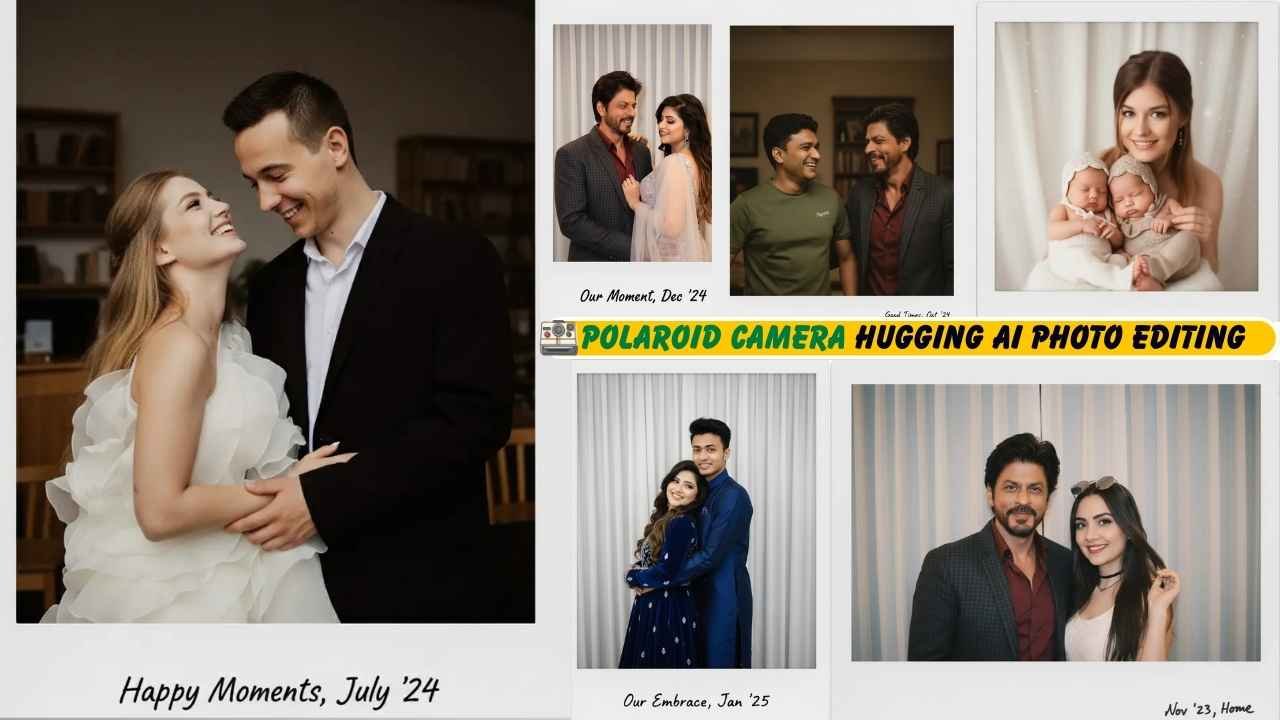Google Gemini Polaroid Camera Hugging AI Photo Editing is going viral on social media platforms, especially on Instagram. When you saw this kind of photo, you might have thought that the photo was taken by a Polaroid camera. However, it’s created using the Gemini AI 2.5 Fash Nano Banana model, which has the fantastic edition of Google Gemini. You can make such amazing, soft, vintage-style photos just by using a single Nano banana prompt. As you know, we already shared some best Viral prompts for Retro Style Ai Couple Photo Editing, Gemini AI 3D Figurine prompts, 3D Statue Ai Photo Editing, Navratri Garba Ai Photo Editing and more.
In this article , I am not only guide you through the entire process of making Polaroid camera hugging Ai photo but also share you the best prompts to create such an interesting photo editing trend.
Google Gemini Polaroid Camera Hugging AI Photo Editing
This kindly of photo editing take you through your old memories, when Polaroid camera is use to take photos. It is not only give you the feel of old memories but also provide you the almost realistic approach. Some people edit their photo with multiple celebrity and share it to there instagram account. The photos are going viral now although Gemini Ai trend is slow down due to negetive review by some mainstream media without proper verification but this trend meet you through your childhood memories.
Learn More: Google Gemini Premanand Ji Maharaj Ai Photo Editing
Google Gemini Polaroid Camera Hugging AI Photo Editing Prompts
By using Google Gemini Polaroid Camera Hugging AI Photo Editing Prompts you can easily create photo with any one, it may be your family, friend and any celebrity as well. We always test each and every prompts and attach the generated images after each prompts. So, you can use it without any hesitation.
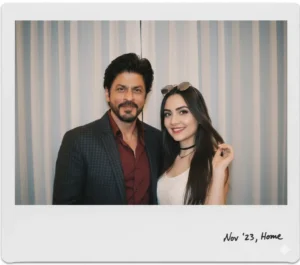
“Create a 4K HD realistic polaroid-style photograph of the people in the provided images. They are posing together. Keep the faces unchanged, add slight blur and consistent lighting, with a white curtain backdrop, like a cozy candid film photo.”
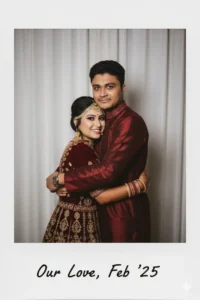
"Take a picture with a Polaroid camera. The photo should look like a normal photo, without any clear subject or props. The photo should have a slight blur and a consistent light source, such as a flash from a dark room. Do not change the faces. Replace the background behind the two people with a white curtain. (With the guy hugging me.) Change outfits into matching couple outfits."
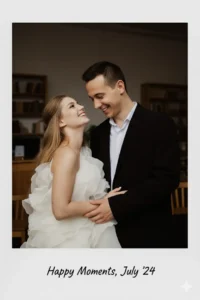
“Create a 4K HD polaroid-style snapshot of the uploaded individuals sharing a sweet, candid laugh. Add natural dim lighting, a hint of film grain, and the feel of an instant photo.”
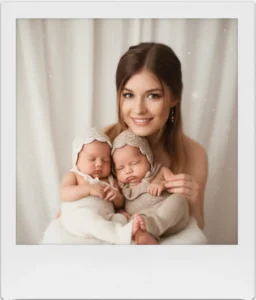
"Take a photo taken with a Polaroid camera. The photo should look like an ordinary photograph, without an explicit subject or property. The photo should have a slight blur and a consistent light Source, like flash from a darkroom, scattered throughout the photo. Don’t change the face. Change the background behind those two people with white curtains. With that boy and me make a cute pose.”
How to get the Best Editing results using Google Gemini Polaroid Camera Ai Photo Editing prompts?
Here, I will explain to you how you can get the best results using Polaroid Camera Ai Photo Editing prompts on Gemini AI Studio.
You need to choose two photos, one is your and one is others, both faces will be clearly recognized on the reference photo. Also, we recommend taking or saving the image in high resolution for both.
Learn More: Gemini Retro Style Ai Photo Editing
How To Use Gemini Polaroid Camera Ai Photo Editing Prompt?
Step 1: Copy the prompts from the above “Gemini Polaroid Camera Ai Photo editing prompts” section.
Step 2: Now, go to the Gemini Ai app on your phone or visit the Google Gemini Ai Studio image editor by clicking on the link below:
Create ImageStep 3: Then, sign up and log in to it.
Step 3: Click on the Try Nano Banana as shown in the screenshot.
Step 5: Then, copy the prompts from the above and paste them into the Gemini Ai Studio text prompt box.
Step 4: Then, click on the plus icon and upload both your and the other person’s photo separately, which must be taken in good lighting conditions.
Step 6: Click on the Run button to create the Gemini Polaroid Camera Ai Photo.
Step 8: After some time, your Gemini Polaroid Camera Ai Photo will be ready.
Step 9: Finally, click on the download button to save it.
Conclusion
By using the above Gemini Polaroid Camera Ai Photo Editing Prompt, you can create an Ai photo with anyone in just a few seconds. Polaroid Camera photo editing has now become trending, especially on Instagram. Here, we try to list all the viral Polaroid Camera photo editing nano banana prompts. If we miss any Polaroid Camera Ai prompts, then let me know in the comment section. If that is up to the quality standard, then we definitely list it on the above Gemini AI Polaroid Camera photo prompt section.
Learn More: Gemini Retro Style Ai Boys Photo Editing